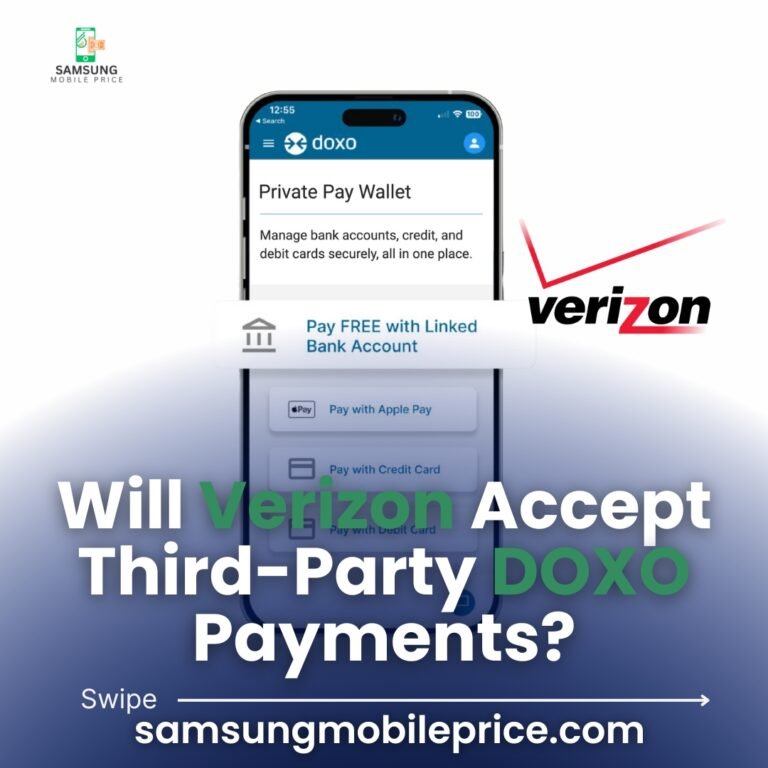Introduction
Are you struggling to understand how firmware updates work for your Galaxy A04s SM-A047M/DS, especially the mysterious “Binary 5”? If so, you’re not alone. Firmware updates are crucial for maintaining your phone’s performance, security, and longevity, but they can also be intimidating if you’re unfamiliar with the process.
In this comprehensive guide, we’ll demystify the topic of Binary 5 firmware for the Galaxy A04s SM-A047M/DS. You’ll learn what it is, why it matters, how to update it safely, and how to solve common issues—all in plain, easy-to-understand language. Let’s get started!
What is Binary 5 Firmware?
Binary 5 firmware refers to the specific version of firmware that matches your Galaxy A04s SM-A047M/DS. It’s part of the firmware coding system used by Samsung, where the “binary” number determines compatibility with your phone. For example, Binary 5 firmware won’t work on a device running Binary 4 firmware, and vice versa.
Why is Binary 5 Important?
- Device Compatibility: It ensures the firmware update is tailored to your phone’s hardware and software.
- Improved Stability: Binary updates often fix bugs and enhance overall performance.
- Security Enhancements: They patch vulnerabilities to keep your data safe from threats.
How to Check and Update Galaxy A04s SM-A047M/DS Binary 5 Firmware
Updating firmware might sound complicated, but it’s a straightforward process when you know what to do. Follow these steps:
1. Verify Your Current Firmware
- Go to Settings > About Phone > Software Information.
- Note the Build Number. The binary version is indicated by the number before the first period (e.g., “A047MUBU5” means Binary 5).
2. Back Up Your Data
Before updating, always back up your files. Use Samsung Cloud, Google Drive, or transfer files manually to a computer.
3. Update via OTA (Over-the-Air)
- Open Settings > Software Update > Download and Install.
- Make sure your phone is connected to Wi-Fi and has sufficient battery life (50% or more).
4. Use Samsung Smart Switch
- Download Samsung Smart Switch on your PC or Mac.
- Connect your Galaxy A04s using a USB cable.
- Follow on-screen instructions to update the firmware.
5. Manual Flashing (For Advanced Users)
If OTA updates are unavailable:
- Visit SamMobile or a trusted source to download the Binary 5 firmware for SM-A047M/DS.
- Use Odin, a firmware flashing tool, to manually install the update.
Note: Manual flashing requires technical knowledge. Proceed cautiously to avoid bricking your device.
Benefits of Keeping Your Galaxy A04s SM-A047M/DS Updated
Updating your firmware is more than just a technical chore. It brings tangible benefits:
- Enhanced Security: Regular updates patch vulnerabilities, ensuring your personal data stays safe.
- Smoother Performance: Say goodbye to lag and crashes with optimized software.
- Extended Longevity: Updates ensure your phone remains functional and relevant longer.
- Access to New Features: Samsung often introduces exciting features with firmware updates.
For example, a firmware update for the Galaxy A04s introduced improved camera performance, making it easier for users to capture high-quality photos.
Troubleshooting Common Firmware Issues
1. Firmware Update Stuck at 0%
- Ensure you’re connected to a strong Wi-Fi network.
- Restart your phone and try again.
2. Device Boot Loop After Update
- Boot into Recovery Mode by pressing Power + Volume Up + Home.
- Select Wipe Cache Partition. If the issue persists, perform a factory reset.
3. “Incompatible Firmware” Error
- Confirm that you’re downloading the firmware specific to your device model and binary version.
4. Insufficient Storage Space
- Free up space by deleting unused apps or transferring files to an SD card or external storage.
Pro Tips for Managing Galaxy A04s Firmware
- Enable Auto Updates: Save time by allowing your phone to update automatically when new firmware is available.
- Monitor Forums: Stay informed about firmware updates and potential issues by joining online communities like Reddit or XDA Developers.
- Schedule Updates: Update your device during downtime to avoid disruptions.
- Invest in Backup Solutions: Regular backups prevent data loss during firmware upgrades.
- Test Stability: Wait for user reviews of new firmware before installing it to ensure stability.
Conclusion
Updating the Binary 5 firmware on your Galaxy A04s SM-A047M/DS is essential for maintaining security, boosting performance, and unlocking new features. While the process may seem daunting, it’s easier than it appears when broken into simple steps.
By following this guide, you now have everything you need to keep your Galaxy A04s running smoothly and efficiently. Stay proactive with updates to enjoy the best that your device has to offer—because your phone deserves the care that matches its potential!
FAQs About Galaxy A04s SM-A047M/DS Binary 5 Firmware
Q1: How do I know if Binary 5 is the latest version for my device?
Check Samsung’s official website or trusted forums like XDA Developers for the latest firmware versions for SM-A047M/DS.
Q2: Can I downgrade from Binary 5 to an older binary version?
No. Samsung’s security system prevents downgrading to an older binary version to protect your device from compatibility and security issues.
Q3: Why is my firmware update not installing?
Common reasons include:
- Insufficient storage space.
- A weak internet connection.
- Your phone isn’t compatible with the firmware file (wrong binary version).
Q4: What’s the risk of skipping firmware updates?
Skipping updates leaves your phone vulnerable to malware, performance issues, and bugs that could degrade your overall experience.
Q5: Is flashing firmware manually safe?
Flashing firmware is safe if done correctly using trusted tools and files. However, improper flashing can void your warranty or brick your phone.